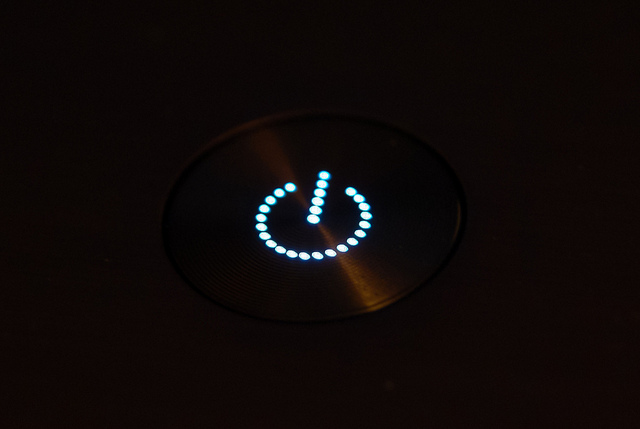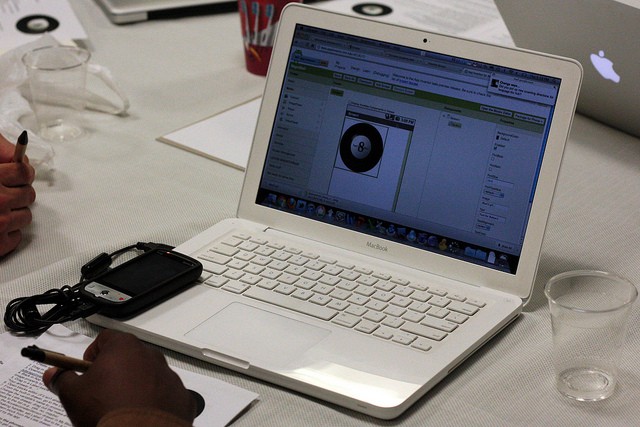Whether you use it to watch GoT episodes, play games, listen to music, or simply as a word processor and number cruncher, odds are that your laptop plays a central role in your life. You probably know the frustration of having your laptop quit right when you need it.
Don’t panic, or even call the nearest laptop services for that matter.
Here are 10 easy DIY solutions for 10 common laptop problems. You can save money, and be your own laptop repair expert!
Your Computer Has Slowed Down Considerably
This problem is probably as old as the oldest home PCs; every computer slows down in time—that’s just how life seems to work!
Seriously though, reasons for a slow comp can be due to many reasons; improper maintenance, corrupt registry, spyware, and unnecessary programs can all cause sluggish performance.
To speed up your ageing notebook, keep your registry clean by using a free/paid program, keep track of the programs on your laptop, run disk defragmenter, or use MSConfig.
Your Laptop Doesn’t Respond To The Power Button
You get your laptop out of that trusty old (slightly damaged) backpack, press the “power on” button and… it doesn’t switch on. You press it again, and before you know it, you’re banging frustratedly on the keyboard. Sound familiar?
This is either down to your battery being empty (duh!), or needing replacement. Charge your battery or find a replacement online.
Smartphone Doesn’t Connect To Laptop
It’s incredibly annoying, and happens more often than we’d like.
The solution here is pretty simple; check your USB cable and your drivers. If these are in order and your Android phone still doesn’t connect, check if USB debugging is enabled. Or go wireless with apps like Airdroid.
No WiFi
Ah, one of the nightmares of the 21st century!
It can get frustrating when your laptop simply refuses to connect to your wireless network at home or work.
This is usually due to lag on the Internet Provider’s side (up to 50MBPS? Yeah, right.)
However, if your modem isn’t strong enough, you can add another access point from the same network by simply connecting another router.
Pro Tip: Switch off your smartphone’s battery when you browse on your laptop; this will free up some bandwidth.
Adware and the Strange Home Page
It’s a rude shock when you turn on your PC: suddenly, your browser’s homepage has changed to some weird site, and every search you make seems to lead somewhere… well, weird.
This is because some software you installed from a dodgy source has probably used malicious code to hijack your browser.
Never install programs from unknown sources. To solve the issue of a hijacked browser, use online guides like this one.
Laptop Freezes
This is usually down to viruses, like spyware that enters via email or links that pretend to be from trusted sources like your bank or Facebook account.
The solution is usually a system restore or a formatting, something you can do by yourself quite easily.
Sometimes, this is due to ageing or failing hardware. This, however, requires professional help.
Laptop Switches Off For No Reason
This is usually a simple fix; your battery has probably reached the end of its life. Simply replace it with a new one.
Laptop Corner Is Broken
It’s the oft-repeated story of every laptop: the once-prized possession is now something you handle carelessly. When this happens, you tend to do stuff like drop it.
It’s generally the softer corners that take damage. You can fix this with easily available epoxy putty; simply prepare the putty, place it on the broken spot, and shape it like clay.
In time, this will set and be as hard as the rest of the plastic parts.
Charging Simply Doesn’t Happen
Once you’ve established that this particular issue isn’t due to a dead battery, you can be reasonably confident it’s the AC charger.
If it’s frayed at a particular point and the inner wires are showing, you can use the simple engineer’s fix: insulation tape and sincere prayers!
If that doesn’t fix it, you should consider buying laptop charger online.
You Hear An Abnormal Whirring Noise
If you hear strange whirring sounds when using your laptop, get your cooling fan checked. If the fan is okay, it’s probably your hard disk.
In this case, immediately back up all important data before repairing/replacing your hard disk.
Now you don’t have to go running to the nearest computer service center, or worry about having to buy another one every time you encounter one of these problems. Impress your friends and family with these easy fixes!
Download Quikr App for Android, Windows and iOS devices here.